Guidde for Zoom
With the Guidde Zoom application, you can manually or automatically upload your recorded Zoom sessions to your Guidde library and transform them into on-app microlearning sessions for your customers or your team.
Connecting to Zoom
To connect your Zoom to Guidde go to Integrations -> Zoom -> Connect:

Sign in to Zoom
Agree to Zoom’s marketplace Terms of Use
You’re all set!
Integration Options
Once you're connected you'll be given the option to immediately upload all or any Zoom Cloud recordings you choose. The options you have are:
Choose Time Range - choose the date range you’re interested in to search for Zoom Cloud recordings.
Select - select one, several or all the recordings in the time range:

Create - upload Zoom Cloud recordings and create Guidde playbooks under the New Playbook button:
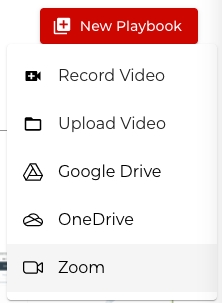
Set Auto Upload - automatically upload either all your Zoom Cloud recordings or all those that match a specific criteria. This can be set under Integrations -> Zoom settings:


Marketplace App Pre Approval
Pre-approval is a setting that the your organization's Zoom admins can apply to their accounts and users under their accounts - this can be applied to multiple ZApps, including the Guidde Zoom application.
If an account admin has pre approval turned on for their account, users on their account will need to first request permission to install an app.
This enables users to simplify their Zoom integration and easily convert recordings to Guidde playbooks directly from their Zoom cloud recordings library.👏
You can find an overview on this setting here:
https://marketplace.zoom.us/docs/guides/using-apps/end-users#admin

Uninstalling Guidde for Zoom
Either directly through Zoom:
Login to your Zoom Account and navigate to the Zoom App Marketplace.
Click Manage > Installed Apps or search for the Guidde App.
Click the Guidde app.
Click Uninstall.
Or through Guidde by clicking on Integrations -> Zoom -> Disconnect:

Last updated
Was this helpful?
